-
Fabrik Base 4.5 is now available.
See Announcements
Digital Signature element
- Views Views: 12,585
- Last updated Last updated:
-
Introduction
The digital signature element provides a canvas where users can sign/draw their name with a mouse or finger.
Options
Default
- Default - It is very unlikely you would want to set a default, but if needed it would have to be in the internal JSON form used by Signature Pad. See the documentation in the lib folder in the plugin folder.
- Eval - Evaluate the default string as a PHP statement
Options
- Form width - width (px) of drawable area in the form
- Form height - height (px) of drawable area in the form
- List width - width (px) of the drawing of the image shown in the list view
- List height- height(px) of the drawing of the image shown in the list view
- PDF secret - If you need to show a digsig in a PDF view, and you have access controls on your list that require authentication, you will need to set a PDF secret (any word or phrase, only used internally by Fabrik) to bypass the ACLs, because the PDF rendering is done on the server, out of the scope of the authenticated browser session
Sample placeholder
The following sample is for displaying the signature within the article content.
Steps:
- Create the digsig element and make it visible in your list view
- Get the url of your signature by right clicking on the digsig image in list view and copying the path of the url.
- Replace the url below with your url
- Replace the element id and list id with yours below:
$rowid = JFactory::getApplication()->input->getInt('rowid', 0);
if (!empty($rowid)) {
echo <<<EOT
<p><img src="index.php?option=com_fabrik&task=plugin.pluginAjax&plugin=digsig&method=ajax_signature_to_image&format=raw&element_id=226&formid=8&rowid=$rowid&repeatcount=0"></p>
EOT;
}